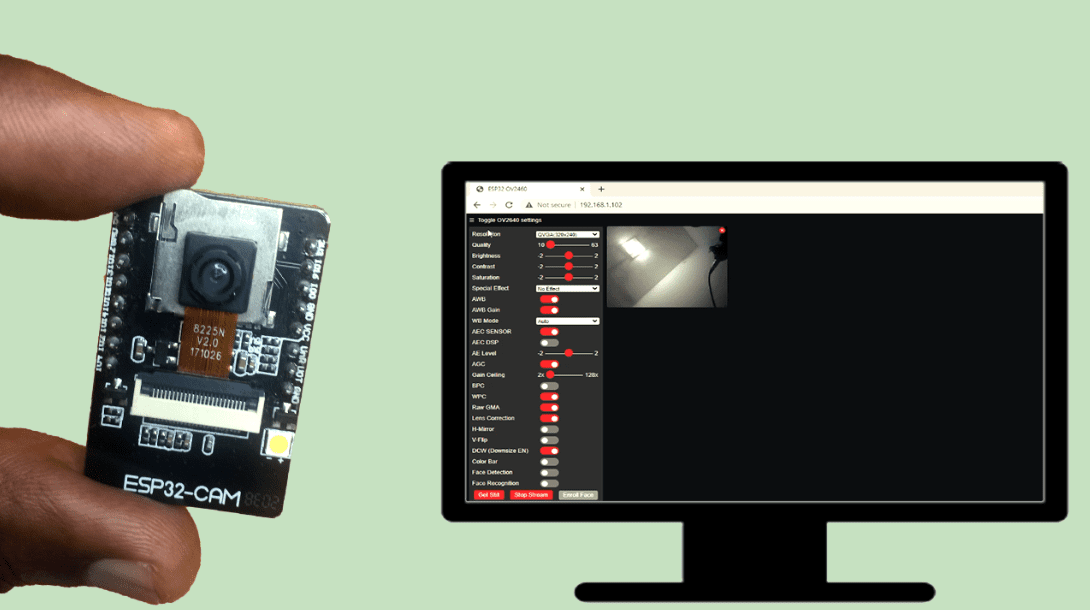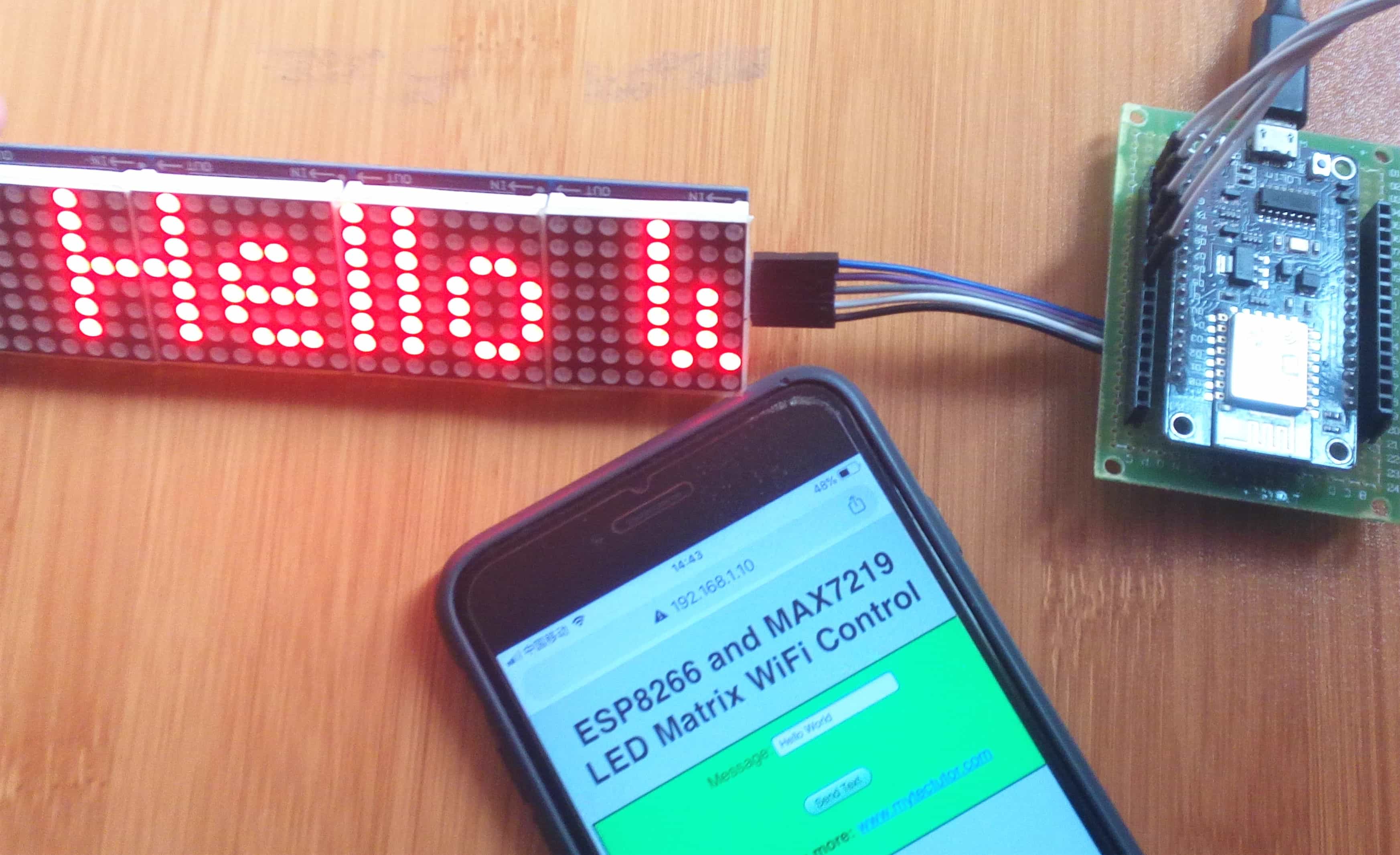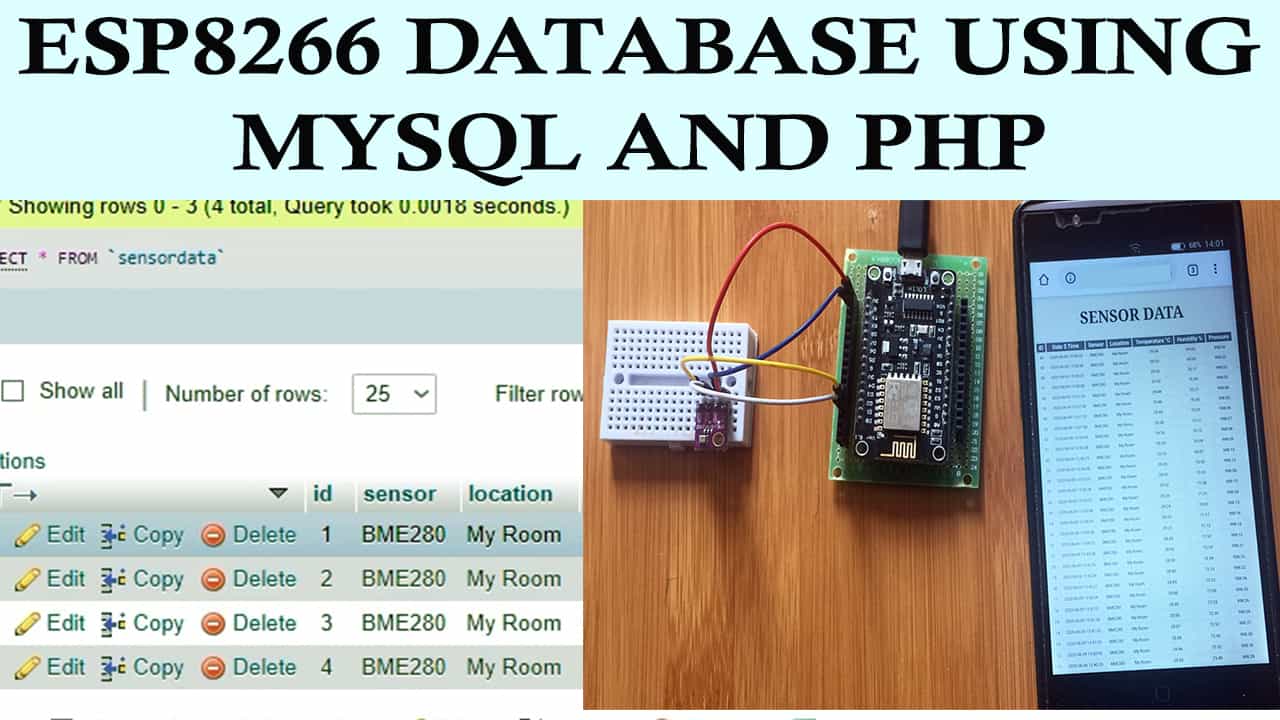Esp8266 Nodemcu Relay Control from Web page over WiFi.
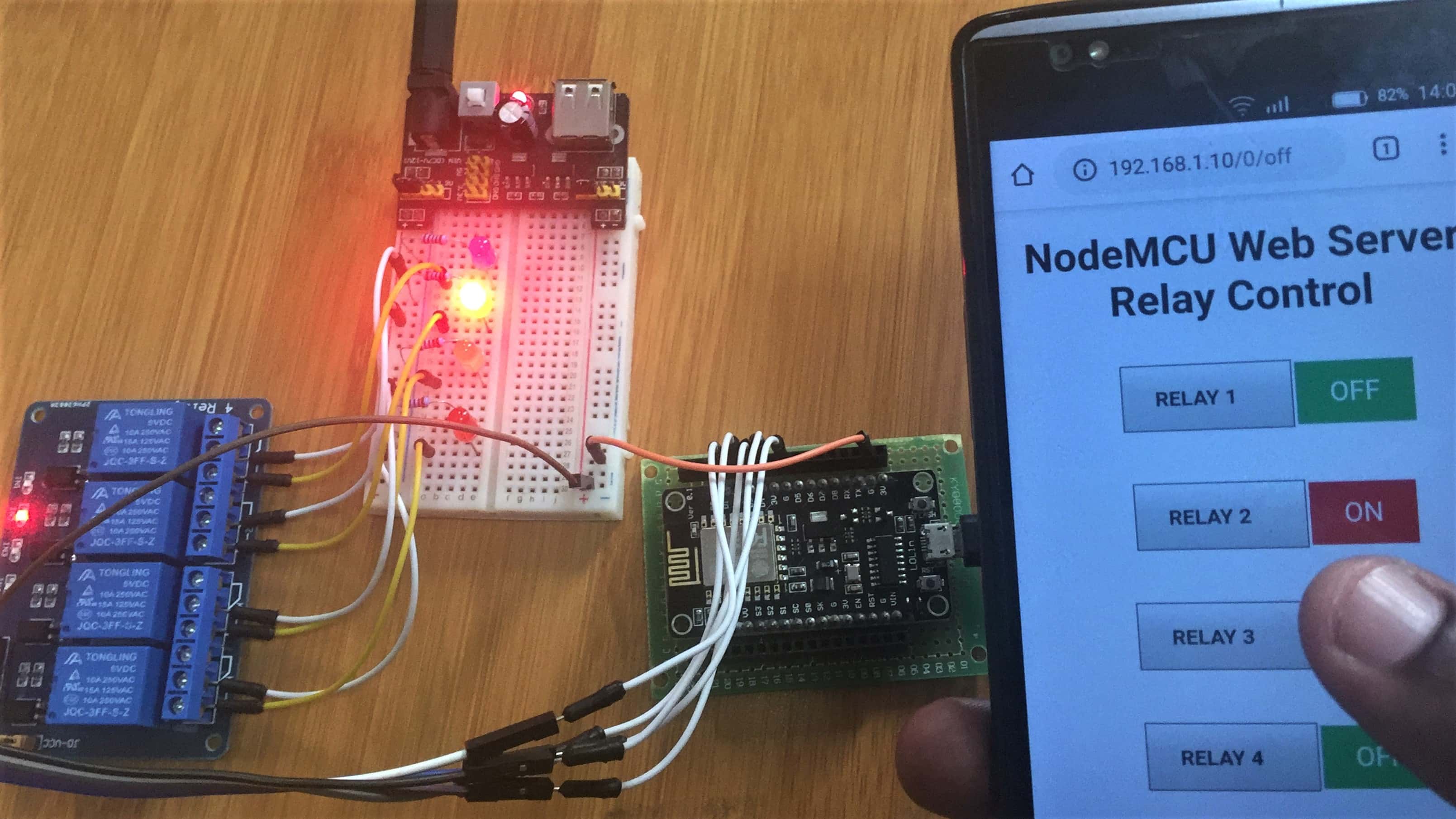
Today I like to show you how you can use the Esp8266 Nodemcu and a 4 channel relay module to create a webserver that enables us to control devices from a web page over a WiFi network. This acts as a switch in a number of home automation projects.
Before we can proceed you should look at my other posts on how to use the 4 channel relay module and how to create a web server using the Nodemcu;
Connections for the Esp8266 Nodemcu with the 5V 4 channel relay module.
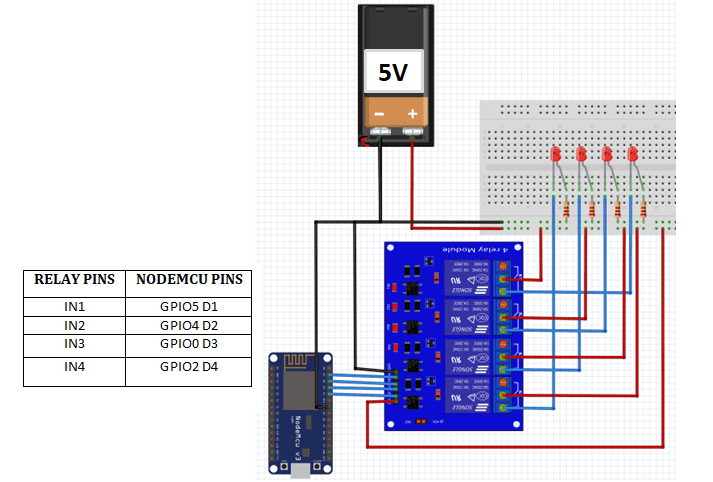
One of the challenges you may find will be power supply to the relay and ESP8266 NodeMCU since these devices use different voltages. In the schematic above we have supplied the NodeMCU with a USB power supply from a computer and the relay uses a different 5V power supply.
In the above schematic I have used LEDs to demonstrate how the various devices can be connected to the relay module. However if you are to connect high voltage home appliances like bulbs, fans and others, you should to be very careful when handling high voltage sources!
CODE
#include <ESP8266WiFi.h>
// Replace with your network credentials
const char* ssid = "WiFi name"; // Input your wifi network name
const char* password = "WiFi password"; // Input your wifi password
// Set web server port number to 80
WiFiServer server(80);
// Variable to store the HTTP request
String header;
// Auxiliar variables to store the current output state
String relay1State = "off";
String relay2State = "off";
String relay3State = "off";
String relay4State = "off";
// Assign output variables to GPIO pins
const int relay1 = 5; // GPIO5 D1
const int relay2 = 4; // GPIO4 D2
const int relay3 = 0; // GPIO0 D3
const int relay4 = 2; // GPIO2 D4
void setup() {
Serial.begin(115200);
// Initialize the output variables as outputs
pinMode(relay1, OUTPUT);
pinMode(relay2, OUTPUT);
pinMode(relay3, OUTPUT);
pinMode(relay4, OUTPUT);
// Set outputs to HIGH. relay active LOW
digitalWrite(relay1, HIGH);
digitalWrite(relay2, HIGH);
digitalWrite(relay3, HIGH);
digitalWrite(relay4, HIGH);
// Connect to Wi-Fi network with SSID and password
Serial.print("Connecting to ");
Serial.println(ssid);
WiFi.begin(ssid, password);
while (WiFi.status() != WL_CONNECTED) {
delay(500);
Serial.print(".");
}
// Print local IP address and start web server
Serial.println("");
Serial.println("WiFi connected.");
Serial.println("IP address: ");
Serial.println(WiFi.localIP());
server.begin();
}
void loop() {
WiFiClient client = server.available(); // Listen for incoming clients
if (client) { // If a new client connects,
Serial.println("New Client."); // print a message out in the serial port
String currentLine = ""; // make a String to hold incoming data from the client
while (client.connected()) { // loop while the client's connected
if (client.available()) { // if there's bytes to read from the client,
char c = client.read(); // read a byte, then
Serial.write(c); // print it out the serial monitor
header += c;
if (c == 'n') { // if the byte is a newline character
// if the current line is blank, you got two newline characters in a row.
// that's the end of the client HTTP request, so send a response:
if (currentLine.length() == 0) {
// HTTP headers always start with a response code (e.g. HTTP/1.1 200 OK)
// and a content-type so the client knows what's coming, then a blank line:
client.println("HTTP/1.1 200 OK");
client.println("Content-type:text/html");
client.println("Connection: close");
client.println();
// turns the GPIOs on and off
if (header.indexOf("GET /5/on") >= 0)
{
Serial.println("GPIO 5 on");
relay1State = "on";
digitalWrite(relay1, LOW);
}
else if (header.indexOf("GET /5/off") >= 0)
{
Serial.println("GPIO 5 off");
relay1State = "off";
digitalWrite(relay1, HIGH);
}
else if (header.indexOf("GET /4/on") >= 0) {
Serial.println("GPIO 4 on");
relay2State = "on";
digitalWrite(relay2, LOW);
}
else if (header.indexOf("GET /4/off") >= 0) {
Serial.println("GPIO 4 off");
relay2State = "off";
digitalWrite(relay2, HIGH);
}
else if (header.indexOf("GET /0/on") >= 0)
{
Serial.println("GPIO 0 on");
relay3State = "on";
digitalWrite(relay3, LOW);
}
else if (header.indexOf("GET /0/off") >= 0)
{
Serial.println("GPIO 0 off");
relay3State = "off";
digitalWrite(relay3, HIGH);
}
else if (header.indexOf("GET /2/on") >= 0) {
Serial.println("GPIO 2 on");
relay4State = "on";
digitalWrite(relay4, LOW);
}
else if (header.indexOf("GET /2/off") >= 0) {
Serial.println("GPIO 2 off");
relay4State = "off";
digitalWrite(relay4, HIGH);
}
// Display the HTML web page
client.println("<!DOCTYPE html><html>");
client.println("<head><meta name="viewport" content="width=device-width, initial-scale=1">");
//client.println("<link rel="icon" href="data:,">");
// CSS to style the on/off buttons
// Feel free to change the background-color and font-size attributes to fit your preferences
client.println("<style>html, body { font-family: Helvetica; display: block; margin: 0px auto; text-align: center;}");
client.println(".button { background-color: #209e48; border: none; color: white; padding: 12px 24px;");
client.println("text-decoration: none; font-size: 20px; margin: 2px; cursor: pointer;}");
client.println(".button2 {background-color: #c20a0a;}");
client.println(".textbox {width: 80px; border: 1px solid #333; padding: 16px 20px 0px 24px; background-image: linear-gradient(180deg, #fff, #ddd 40%, #ccc);}");
client.println(".mytext {font-size: 16px; font-weight:bold; font-family:Arial ; text-align: justify;}");
client.println("#container {width: 100%; height: 100%; margin-left: 5px; margin-top: 20px; padding: 10px; display: -webkit-flex; -webkit-justify-content: center; display: flex; justify-content: center;} ");
client.println("</style></head>");
// Web Page Heading
client.println("<body><h1>NodeMCU Web Server Relay Control</h1>");
// Display current state, and ON/OFF buttons for GPIO 5
client.println("<div id="container">");
client.println("<p><div class="textbox mytext">RELAY 1 </div> ");
// If the relay1State is off, it displays the ON button
if (relay1State == "off") {
client.println("<a href="/5/on"><button class="button">OFF</button></a></p>");
} else {
client.println("<a href="/5/off"><button class="button button2">ON</button></a></p>");
}
client.println("</div>");
// Display current state, and ON/OFF buttons for GPIO 4
client.println("<div id="container">");
client.println("<p><div class="textbox mytext">RELAY 2 </div> ");
// If the relay2State is off, it displays the ON button
if (relay2State == "off") {
client.println("<a href="/4/on"><button class="button">OFF</button></a></p>");
} else {
client.println("<a href="/4/off"><button class="button button2">ON</button></a></p>");
}
client.println("</div>");
// Display current state, and ON/OFF buttons for GPIO 0
client.println("<div id="container">");
client.println("<p><div class="textbox mytext">RELAY 3 </div>");
// If the relay1State is off, it displays the ON button
if (relay3State == "off") {
client.println("<a href="/0/on"><button class="button">OFF</button></a></p>");
} else {
client.println("<a href="/0/off"><button class="button button2">ON</button></a></p>");
}
client.println("</div>");
// Display current state, and ON/OFF buttons for GPIO 2
client.println("<div id="container">");
client.println("<p><div class="textbox mytext">RELAY 4 </div>");
// If the relay2State is off, it displays the ON button
if (relay4State == "off") {
client.println("<a href="/2/on"><button class="button">OFF</button></a></p>");
} else {
client.println("<a href="/2/off"><button class="button button2">ON</button></a></p>");
}
client.println("</div>");
client.println("</body></html>");
// The HTTP response ends with another blank line
client.println();
// Break out of the while loop
break;
} else { // if you got a newline, then clear currentLine
currentLine = "";
}
} else if (c != 'r') { // if you got anything else but a carriage return character,
currentLine += c; // add it to the end of the currentLine
}
}
}
// Clear the header variable
header = "";
// Close the connection
client.stop();
Serial.println("Client disconnected.");
Serial.println("");
}
}
When the code is uploaded to the Nodemcu, we can be able to see the url from the serial monitor and using this URL we can be able to access the control web page from any device like a mobile phone or laptop.
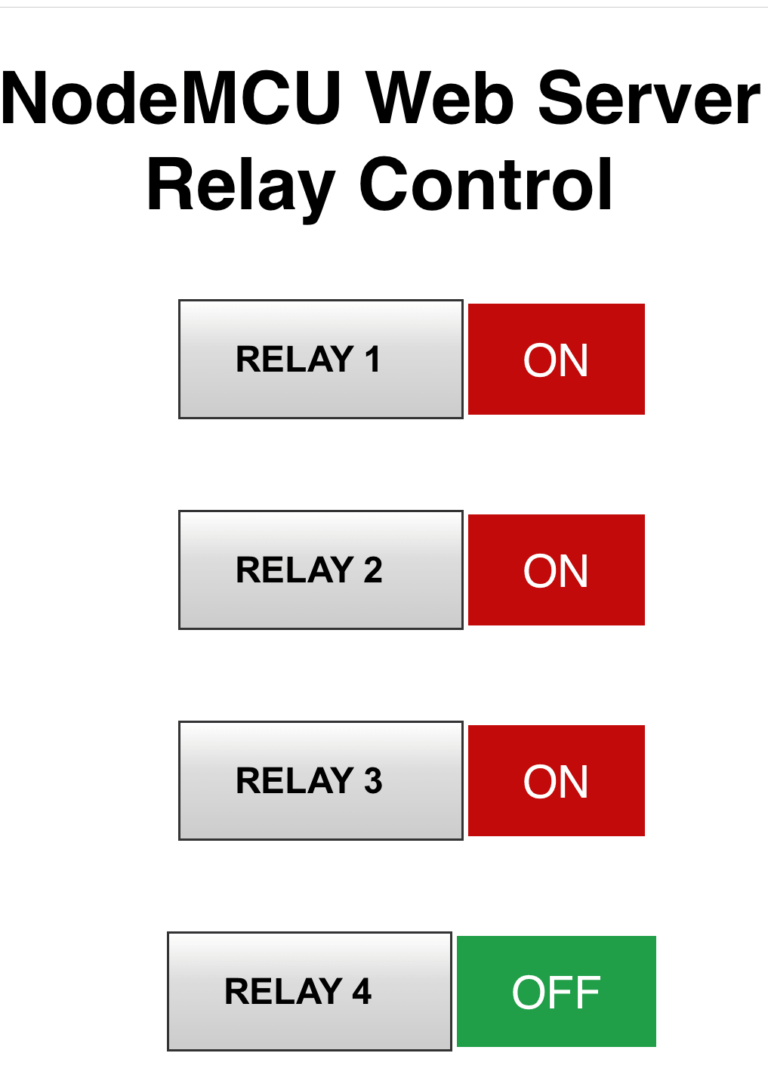
The web page for Esp8266 Nodemcu relay control will look like shown here. The design of this page can be changed in the code but only do so if you have prior knowledge of web development and design.
From this webpage we can turn the relays on and off. When a specific relay is off the button will be green and when pressed it turns to red showing that the relay is on.