There are a number of ways of adding wireless capabilities to your electronics projects including Bluetooth, WiFi and using Radio Frequency transmitter and receiver modules. I have tutorials on how to use Bluetooth, Wifi and the nRF24L01 modules.
I will now discuss wireless communication using 433MHz RF Transmitter and Receiver modules which are cheap wireless modules providing one-way communication capabilities using Amplitude Shift Keying technique.
You need to be cautious when experimenting with devices that transmit radio waves and should be aware of the laws and regulations regarding unlicensed radio transmitters in your country of residence. However, in most countries, authorities allow the use of these 433MHz modules as long as users operate them at low power, avoid continuous transmission, and do not transmit voice signals.
433MHz RF Transmitter and Receiver hardware overview.
The modules consist of a Transmitter and Receiver as shown below
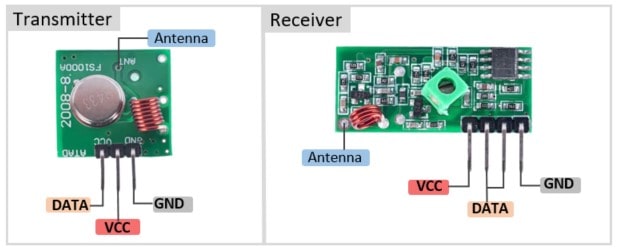
Transmitter
This is a Surface Acoustic Wave resonator tuned to operate at 433MHz. When the DATA input is high, the oscillator generates a constant RF output carrier wave at 433MHz, and when the DATA input is low, the oscillator ceases operation; resulting in an amplitude modulated wave. This technique is known as Amplitude Shift Keying.
The transmitter pinout is as follows:
- DATA – for inputting digital data to be transmitter
- VCC – power supply to the transmitter between 3.5 to 12V. The RF output is proportional to the supply voltage, so the higher the voltage, the greater the range.
- GND – is ground pin
- Antenna – for connecting an external antenna.
Receiver
Consists of an RF tuned circuit and a couple of operational amplifiers that amplify the received carrier wave. The amplified signal is then fed into a PLL (Phase Lock Loop), which allows the decoder to “lock” onto a stream of digital bits, resulting in improved decoded output and noise immunity.
The receiver pinout is as follows:
- VCC – power supply for the receiver. The receiver uses 5V
- DATA – there are two data pins that are internally linked so you can use either one for data out.
- GND – ground pin
- Antenna – for connecting an external antenna
Antenna for 433MHz RF Transmitter and Receiver modules.
You need to attach antennas to both the transmitter and receiver in order to increase the range of transmission. A simple piece of 22 or 24 gauge solid wire can make an excellent antenna for both the transmitter and receiver.
The length of the most effective antenna is equal to the wavelength of the transmission frequency.

The speed of transmission in air is equal to the speed of light, which is 299,792,458 m/s so for a 433MHz band the wavelength is:

69.24cm will be quite a long antenna therefore it is more practical to use a half or quarter wave antenna. A quarter wave will be 17.3cm.
It is common to coil the antenna wire to reduce the size and this sometimes increases the efficiency though it reduces the range of transmission.
ASK – Amplitude Shift Keying
433MHz RF modules use Amplitude Shift Keying technique to transmit digital data over the radio. In amplitude shift keying, the incoming data signal changes the amplitude of the carrier wave. It is sometimes called Binary Amplitude Shift Keying because it has only two levels.
- Digital 1 – the carrier wave is at full strength
- Digital 0 – the carrier wave is off
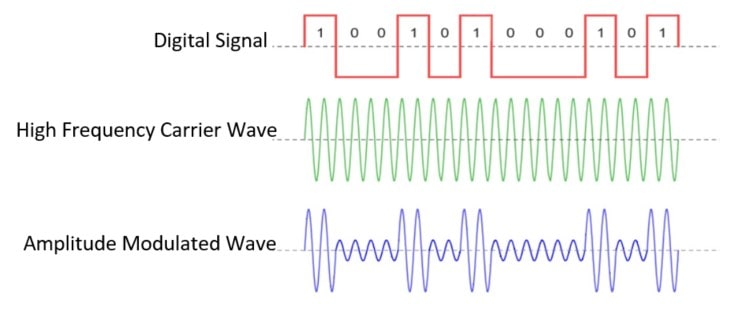
The advantage of Amplitude Shift keying is that it is very simple to implement. The decoder circuitry is quite simple to design. Furthermore, ASK requires less bandwidth than other modulation techniques.
The disadvantage of ASK is that it is susceptible to interference from other radio devices and background noise. However, as long as you transmit data at a relatively slow rate, it can work reliably in most environments.
RadioHead Library
Before proceeding to look at how to connect and use 433MHz RF modules with Arduino, you need to first download install the RadioHead library into your Arduino IDE. Mike McCauley wrote this library for Airspayce to drive many radio communication devices using various microcontrollers, including Arduino.
You can download the RadioHead library form airspayce.com
To install the library, launch the Arduino IDE, navigate to Sketch > Include Library > Add.ZIP Library, and then choose the RadioHead file you just downloaded.
Connecting and testing the 433MHz RF Transmitter and Receiver modules using Arduino.
Connecting the Transmitter
Connect VCC to 5V of Arduino, GND to one of the Arduino ground terminals and the DATA to pin 12 of the Arduino. We use pin 12 since the RadioHead library we’ll be using in our sketch uses this pin for data output.
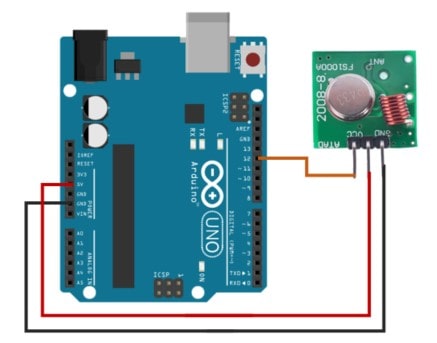
For better transmission, you can solder a 17.3 cm piece of solid hookup wire to the antenna terminal on the module.
Transmitter code
#include <RH_ASK.h>
#include <SPI.h>
RH_ASK rf_driver;
void setup()
{
// Initialize ASK Object
rf_driver.init();
}
void loop()
{
const char *msg = "Hello World!";
rf_driver.send((uint8_t *)msg, strlen(msg));
rf_driver.waitPacketSent();
delay(1000);
}
We begin by loading the RadioHead ASK library and also include the Arduino SPI Library as the ASK library is dependant upon it. Next we create an ASK object named “rf_driver”.
In the setup section we initialize the ASK object.
In the loop section, we begin by encoding a message which is a text string. This needs to be a char data type stored in a character pointer called “msg”. You can use any string but keep it fairly short, not be longer than 27 characters for optimal performance. Also be sure to count the number of characters in it since you will need that count for the receiver code. In my case my message has 12 characters.
The message is then sent using the send() function. This function takes two parameters: an array of data and the number of bytes to send.
The program calls the send() function, then executes the waitPacketSent() function, which waits until transmission is complete and then applies a one-second delay to give the receiver time to process everything.. The delay can be longer depending on the length of the message sent.
After that the loop repeats and our message is sent over and over.
Connecting the Receiver
Although the receiver module has four pins, the design ties the two center pins together, allowing you to use either one for data output.
The connections are as follows:
Connect VCC to the 5V output from the Arduino, GND to any Arduino ground pin and DATA to digital pin 11 on the Arduino.
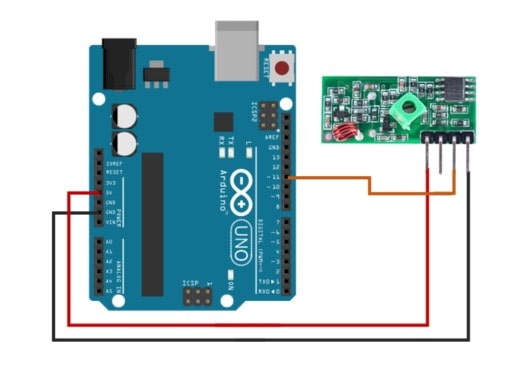
Receiver code
#include <RH_ASK.h>
#include <SPI.h>
RH_ASK rf_driver;
void setup()
{
// Initialize ASK Object
rf_driver.init();
// Setup Serial Monitor
Serial.begin(9600);
}
void loop()
{
// Set buffer to size of expected message
uint8_t buf[12];
uint8_t buflen = sizeof(buf);
// Check if received packet is correct size
if (rf_driver.recv(buf, &buflen))
{
// Message received with valid checksum
Serial.print("Message Received: ");
Serial.println((char*)buf);
}
}
The receive code is also very simple. It starts out exactly the same as the transmit code, loading both the RadioHead and SPI libraries and creating an ASK object.
In the setup routine, initialize the ASK object and set up the serial monitor as this is how we will view our received message.
In the loop section, we create a buffer to match the size of the transmitted message. Since my message is 12 characters I used a value of 12. You will need to adjust this to match your message length. Be sure to include any spaces and punctuation as they all count as characters.
Then we call the recv() function to activate the receiver. When a valid message is available, it copies it to its first parameter buffer and returns true. If the function returns true, the system prints the received message on the serial monitor.
Then we go back to the start of the loop and do it all over again.
After loading the code open your serial monitor. If all is working you should see your message.
The above setup and code is useful for testing the working of 433MHz RF modules before using them in more practical applications. You can be able to adjust the length and orientation of the transmitting and receiving antennas in order to improve on the range of transmission.
Application of 433MHz RF Transmitter and Receiver Modules with Arduino to Send Sensor Data
After testing the working of our RF modules, we can now use them in a more practical application like sending sensor data. In this example, I am going to be sending temperature and humidity data from a DHT11 sensor attached to the transmitter and then displaying the readings on an I2C LCD on the receiver side.
Transmitter setup
I connect the transmitter to the Arduino as before, but this time, I add a DHT11 temperature and humidity sensor. The DHT11 sensor has three pins; VCC connected to 5V of Arduino, GND connected to Arduino ground and Data Out pin connected to an Arduino digital I/O pin. In this case I used pin 8.
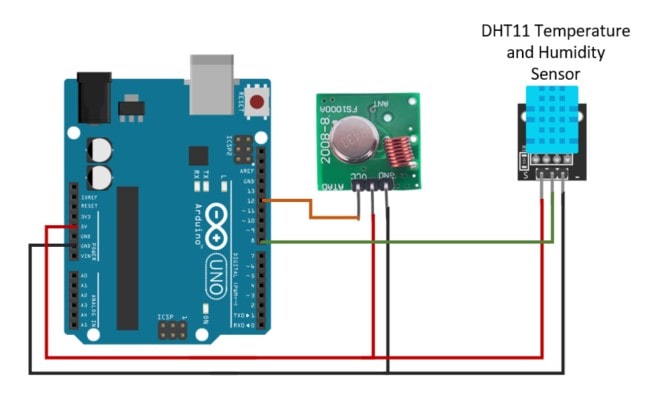
Transmitter code
#include <RH_ASK.h>
#include <SPI.h>
#include <dht.h>
#define outPin 8 // Defines pin number to which the sensor is connected
// Define Variables
float h; // Stores humidity value in percent
float t; // Stores temperature value in Celcius
// Define output strings
String str_humid;
String str_temp;
String str_out;
RH_ASK rf_driver; // Create Amplitude Shift Keying Object
dht DHT; // Creates a DHT object
void setup()
{
rf_driver.init(); // Initialize ASK Object
}
void loop()
{
delay(2000); // Delay so DHT-11 sensor can stabalize
int readData = DHT.read11(outPin);
h = DHT.humidity(); // Get Humidity value
t= DHT.temperature(); // Get Temperature value
str_humid = String(h); // Convert Humidity to string
str_temp = String(t); // Convert Temperature to string
str_out = str_humid + "," + str_temp; // Combine Humidity and Temperature
static char *msg = str_out.c_str(); // Compose output character
rf_driver.send((uint8_t *)msg, strlen(msg));
rf_driver.waitPacketSent();
}
As before begin by including both the RadioHead library and the Arduino SPI library. We also include the dht.h library for the DHT11 sensor.
After that we define some constants for the DHT sensor, specifically the pin we have it connected to and the sensor in my case it is pin 8.
Next we define some variables for the temperature and humidity data. Also define some strings, we’ll need to convert the temperature and humidity floats to strings and assemble them into a comma delimited string so we can send it.
We create ASK and DHT objects. We also initialize the DHT11 sensor.
In the setup routine we initialize the ASK object.
In the loop section, we read the temperature and humidity values from the sensor and assign them to their respective floats. We then convert both of those floats to strings, which we then use to construct our comma delimited string.
The string is converted into a char named “msg”, then we send the char and wait until it has been transmitted then start the loop again.
Receiver setup
On the receiver side, we add an I2C LCD by connecting the lcd Clock to A5, Data to A4 and the VCC and GND to Arduino 5V and ground respectively.
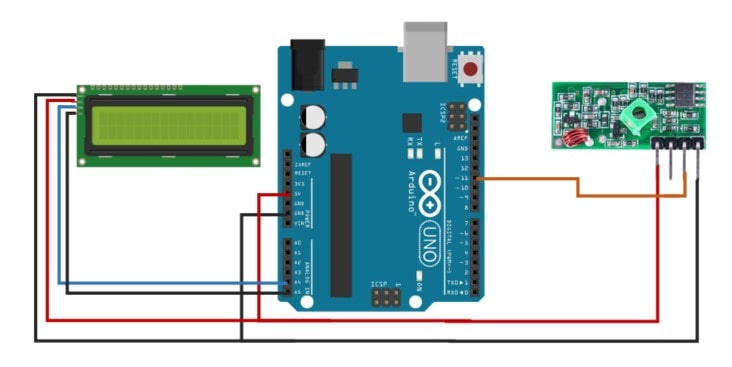
Receiver code
#include <RH_ASK.h>
#include <SPI.h>
#include <Wire.h>
#include <LiquidCrystal_I2C.h>
LiquidCrystal_I2C lcd(0x27, 16, 2);
String str_humid;
String str_temp;
String str_out;
RH_ASK rf_driver;
void setup()
{
rf_driver.init();
lcd.begin();
lcd.backlight();
}
void loop()
{
// Set buffer to size of expected message
uint8_t buf[11];
uint8_t buflen = sizeof(buf);
// Check if received packet is correct size
if (rf_driver.recv(buf, &buflen))
{
// Message received with valid checksum
// Get values from string
str_out = String((char*)buf); // Convert received data into string
// Split string into two values
for (int i = 0; i < str_out.length(); i++) {
if (str_out.substring(i, i+1) == ",") {
str_humid = str_out.substring(0, i);
str_temp = str_out.substring(i+1);
break;
}
}
//display values on lcd
lcd.clear();
lcd.setCursor(0,0);
lcd.print("TEMP:");
lcd.print(str_temp);
lcd.print((char)223);
lcd.print("C");
lcd.setCursor(0,1);
lcd.print("HUMIDITY: ");
lcd.print(str_humid);
lcd.print("%");
}
}
Include the RadioHead ASK and Arduino SPI libraries. Also include Wire and LiquidCrystal_I2C libraries for controlling the I2C LCD. Then we define the same strings we used in the transmitter sketch for temperature and humidity and one for the comma delimited string that we will be receiving.
Then we create an ASK object named “rf_driver” and LCD object
In the setup, we initialize the ASK object and setup the LCD parameters.
The loop also starts off the same as the last receiver sketch, the only difference being that our packet size is 11 characters.
If the system receives a valid packet, it converts the received data into a string, creating our comma-delimited text.
The Arduino has no command to extract elements from a delimited string like other higher level programming languages do. So we run a small routine to do that for us. It measures the string length and the position of the comma then uses that information to divide the string into two substrings. We assign each of these substrings to the string variables we created to hold humidity and temperature values.
Finally we format the output text and display it on the LCD.
If the transmitter and receiver are setup properly and the corresponding code uploaded, you will be able to see the temperature and humidity readings displayed on the LCD.

