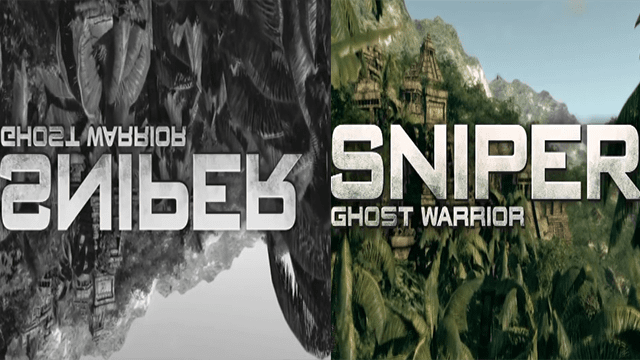How To Resolve Issue Of Laptop Plugged In But Battery Not Charging.
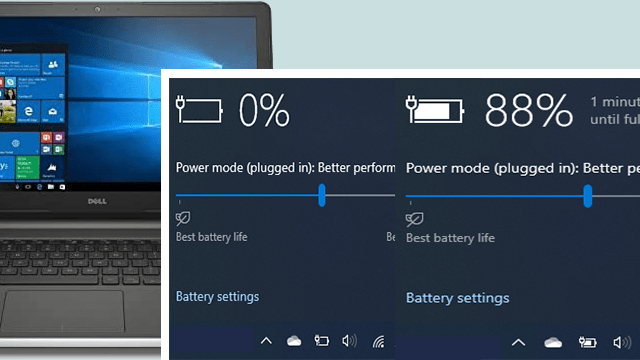
You may have noticed your laptop battery not charging even when the charger is plugged in. This can be observed in the taskbar when you click on the battery icon and shows “plugged in” but the battery charge stays at 0% and does not increase.
The LED next to the battery symbol may also blink orange instead of white indicating that there is a problem with the charging hardware which can be the battery, charger or even motherboard.
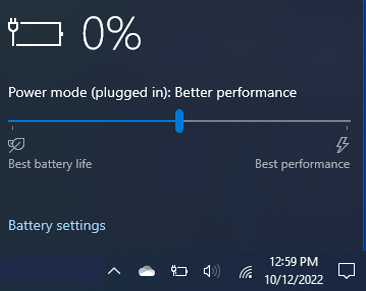
I will now take you through the fixes for this issue so that you can have your battery charging again.
Check the charger and cable connections.
Before going into more technical troubleshooting, you should make sure the basic connections are properly done. These include;
- Making sure that the charging cable is firmly inserted into your laptop’s charging port.
- Checking that the connection from the charger to the wall outlet is working properly and if possible you can even try another socket.
- Checking that the connection where the cable plugs into the AC adapter brick is not loose.
- Making sure that you are using the right charger and port. For laptops with USB-C ports, you need to use the correct USB port for charging.
- You can also remove the battery and start the laptop only with a power cord. If it does not turn on, the issue might be with the charger or power cord.
If you have checked that all the above aspects are fine but the battery is not charging then you can proceed to the solutions below. I suggest you follow these in the order I have put them.
Uninstall and reinstall the battery driver
First go to Device Manager and under Batteries right click on Microsoft ACPI-Compliant Control Method Battery and select Uninstall device.
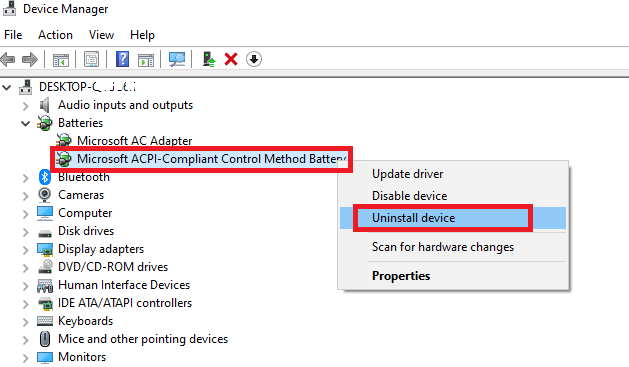
To fully uninstall the battery drivers you need to first shutdown the computer and on restarting these drivers will automatically be reinstalled.
Discharge Static charge
Before restarting your computer after uninstalling battery drivers, you need to perform a power drain to remove all the static charge from your laptop. This is done by following the steps below;
- Remove the battery.
- Press and hold the power button for at least 20 seconds. This will discharge the leftover static energy from your laptop.
- Now turn on the laptop without inserting the battery. You will observe a battery icon with a cross to show that there is no battery.
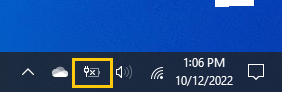
- After booting, insert the battery and it should now be able to charge.
Check the health of your battery.
If all the above troubleshooting did not resolve the issue then you may need to check whether your laptop battery is still healthy. You can do this by installing another working battery from a friend’s computer and check whether it’s getting charging properly. If this new battery gets charged, then your battery got damaged and you need to buy a new one!